Replica Servers
In the COS Networks dialog, browse to [server] > Properties > CoDesigner Replication and double-click Replica Servers to manage the replica servers of this server.
The dialog shows the replica servers that the server already has and the project and library databases that those replica servers have.
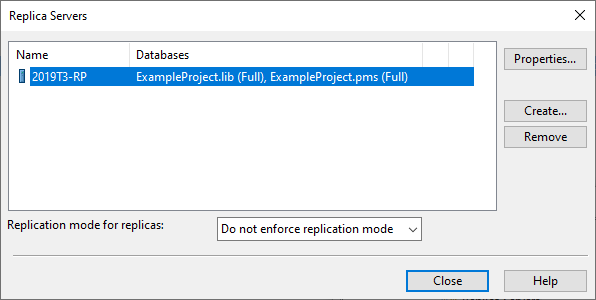
-
Properties – Opens the Replica Server Properties dialog. It shows information about the selected replica server.
 Show/hide details
Show/hide details
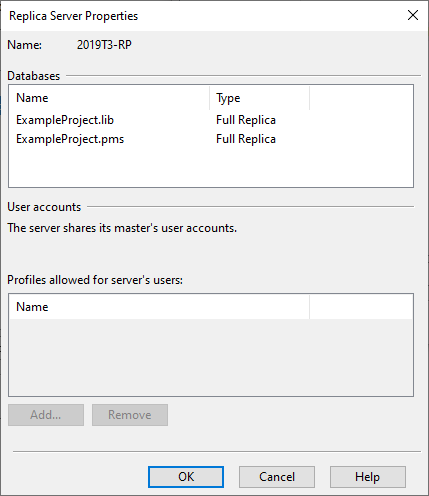
Databases – Lists the databases of the replica server and the type of each database.
User accounts – This section is not available if the replica server is configured to use the user accounts of its master. If the replica server manages its own user accounts, the COS user profiles that are currently available for the users of the replica server are listed here; you can add and remove user profiles as needed. See User Profiles.
-
Create – Allows creating a new replica server for this server as described in Creating replica server installation (.cri) files.
-
Remove – Removes the selected replica server.
-
Replication mode for replicas – Allows selecting whether to enforce a specific replication mode for all replica servers. The options are:
- Do not enforce replication mode – Each replica server can choose whether to use non-blocking replication or direct access replication.
- Enforce non-blocking replication – All replica servers of this master server must use Non-blocking replication mode.
- Enforce direct access replication – All replica servers of this master server must use Direct replication mode.